When we hear keyword research, we think about the most common tools first — SEMrush, Ahrefs, Ubersuggest, you name it.
But we forget the one tool that Google uses to communicate with us — Google Search Console.
In this post, you’ll learn, quickly and easily, how to use Google Search Console for keyword research.
Table of Contents
What is Google Search Console in SEO?
Google Search Console (formerly known as Google Webmaster Tools) is a free tool provided by Google that helps website owners monitor and improve their website’s visibility in Google search results.
It provides valuable information about how Google crawls and indexes your website, as well as any issues that may be affecting your site’s performance in search results.
Some of the key features of Google Search Console include:
Performance data:
You can see how many clicks, impressions, and average position your website receives for specific search queries, as well as other performance metrics.
Index coverage:
This section shows you the URLs that have been indexed by Google and any errors or warnings that may be impacting your site’s indexability.
Sitemaps:
You can submit a sitemap to Google Search Console to help Google crawl and index your site more efficiently.
URL inspection:
You can enter a specific URL to see how Google views it and check for any indexing or crawling issues.
Security issues:
Google Search Console will alert you to any security issues on your website, such as malware or hacked content.
Keyword Research:
GSC can also help perform keyword research for a successful SEO campaign.
I have a blog that talks about the benefits of keyword research and other ways to perform it so I won’t talk about that here.
So let’s jump into adding your website to Google Search Console.
How to Verify Your Website With Google Search Console
- Visit Google Search Console and click on Start now
- Insert Domain or URL prefix
In Google Search Console, a domain property is a way to verify and track all URLs under a specific domain name, while a URL prefix property is a way to verify and track a specific section of a website.
A domain property allows you to monitor all variations of your website URL, such as https://example.com, https://www.example.com, and any subdomains like https://blog.example.com.
Once you verify the domain property, you’ll have access to information about your website’s performance across all URLs under that domain.
On the other hand, a URL prefix property allows you to track a specific section of a website, such as a subdirectory, like https://example.com/blog.
URL prefix properties are useful if you want to focus on optimizing and monitoring specific sections of your website, rather than the entire domain.
- If you choose a domain, verify domain ownership via DNS record. But if you use the URL prefix, download the HTML file and upload it to your website.
For domain verification, your domain name provider could be Namecheap, GoDaddy, BlueHost or Hostinger etc.
I personally use Hostinger, so I’ll continue this process using Hostinger.
- Login to your domain name provider and select domain in the menu section
- Under my domains click on your domain name. In this case, “amandatlksseo.com”
- On the left-hand side, you’d see DNS/Nameservers. Click on it.
- Under Manage DNS records, change the type to TXT and insert the code from Google Search Console verification page into the TXT value and hit Add record
- Go back to Google Search Console and hit Verify and then Go To Property
- Congratulations. You’ve got a verified Google Search Console account.
Don’t worry if it doesn’t show ownership verified. Sometimes, it takes some hours to reflect.
How to Submit a Sitemap to Google Search Console
Here, I’ll discuss how to add sitemap to Google Search Console for a WordPress site.
However, if you aren’t using WordPress, the processes are still somewhat similar.
For a WordPress account, it can be done manually or with a plugin.
To make things easier, let’s use a plugin.
Step 1: Log into your WordPress dashboard using your username or email address and password.
Step 2: Head to Plugins and Add New
Step 3: Search for Rank Math SEO in the search bar. Install and activate.
Ps: RankMath is great for managing website SEO so you can use it for other things as well.
Step 4: On the left-hand side, you’d see Rank Math and Sitemap Settings
Step 5: In the general category, you’ll see a link containing your sitemap index. Click on it.
Step 6: Head over to GSC and click on Sitemap on the left-hand side.
Step 7: Copy and paste the links from RankMath and click submit.
Now Google Search Console can read your website.
How To Use Google Search Console For Keyword Research
If you only just verified your website on Google and submitted your sitemaps, it will take a while before Google starts reading any data from it.
But once it does, follow these steps for your keyword research.
Step 1: Accessing Search Performance data
This is what a GSC dashboard looks like. And it can also be accessed on mobile.
On the left-hand side, we have the overview, performance, URL inspection, indexing, experience, enhancements, etc.
But for the sake of keyword research, we’ll limit our usage to the Performance Overview.
Performance Overview
Explanation of terms:
- Impressions: This metric measures how many times your website appeared in search results for a particular keyword or query.
- Clicks: This metric measures how many times users clicked through to your website from search results for a particular keyword or query.
- Click-through rate (CTR): This metric is calculated by dividing the number of clicks by the number of impressions. It measures the percentage of users who clicked through to your website after seeing it in search results.
- Average position: This metric measures the average ranking position of your website in search results for a particular keyword or query.
- Total clicks: This metric measures the total number of clicks that your website received from search results over a specified period.
- Total impressions: This metric measures the total number of times that your website appeared in search results for a particular keyword or query over a specified period.
- Average CTR: This metric measures the average click-through rate for your website across all queries and keywords.
- Top queries: This metric shows the most frequently occurring queries that your website appeared for in search results.
- Pages: This metric shows the pages on your website that are most frequently clicked on in search results.
To conduct keyword research, our major focus would be queries and pages.
Step 2: Filter Top Queries
By using the filter on the right side, you can filter for your top queries either by clicks or by impressions
Once you filter by top queries you can see what keywords your website is getting noticed for.
These are the keywords that are driving the most traffic to your website and have the highest engagement rates.
From the screenshots above, mine is majorly “seo packages for small business” and “affordable seo packages for small business”
These two keywords will increase my website’s conversion, leading me to the next step.
Step 3: Optimizing Content for High-Performing Keywords
Now that you have identified your high-performing keywords, you either want to
- Optimize existing content or
- Create new content around them
Optimizing Existing Content
Click on the search query and head to pages
You’ll find the web page that’s ranking for that query.
- On your WordPress dashboard, you’ll want to visit the page URL and optimize it for the search queries on GSC.
- Places to put these keywords are the title tag; meta description; headings, the body, specifically the first 10% and last 10% of the content; and the alt text.
Use them in a natural way to avoid keyword stuffing.
Create New Content
This can be risky as it can lead to keyword cannibalization. However, if done correctly, you can get even more traffic.
- Make a research on the query your website is getting recognized for
- Perform content research to see if your existing web page does justice in providing high-value information for users or if there’s a gap
- Google the search query and see what your competitors have
- Create content that’s more informative, more valuable and more insightful than theirs by adding images, videos, infographics, case studies and whatnot.
That’s all on how to use Google Search Console for keyword research!
It’s a great way to get the most out of your organic search traffic. But it can be tiring and time-consuming if your website has lots of content.
To save your time, so you can focus on other things, you can contact me so we can boost your traffic today!
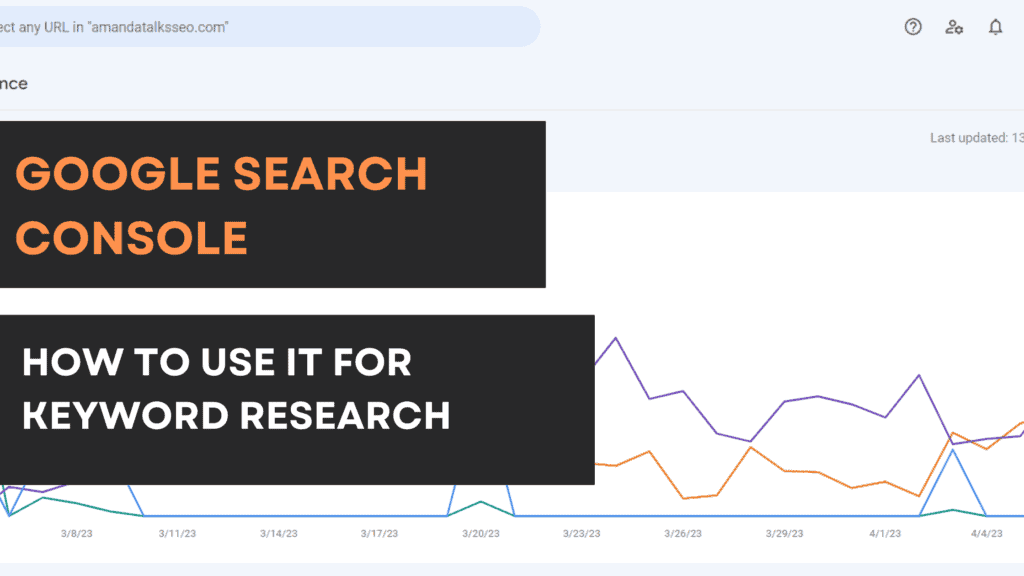
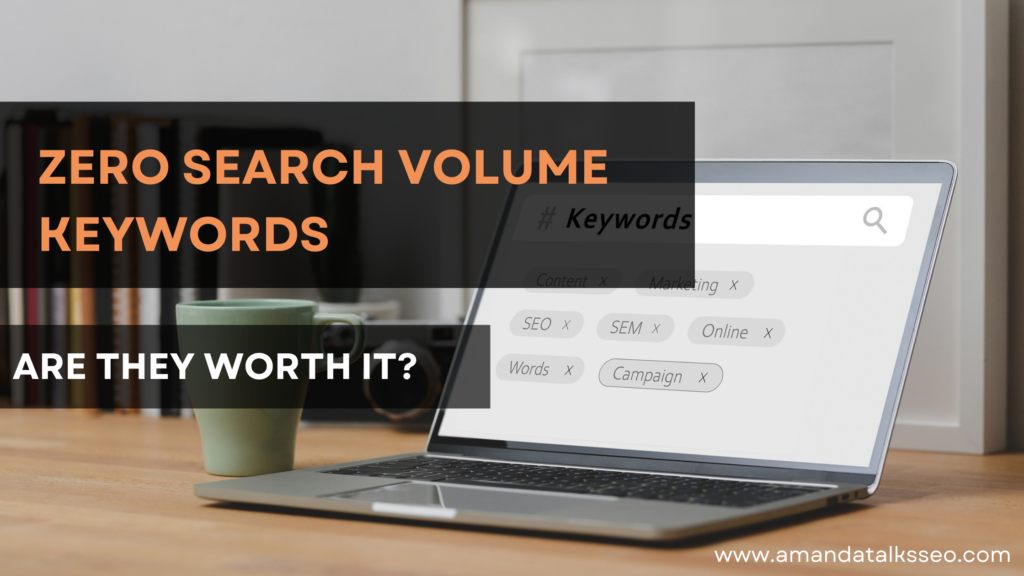
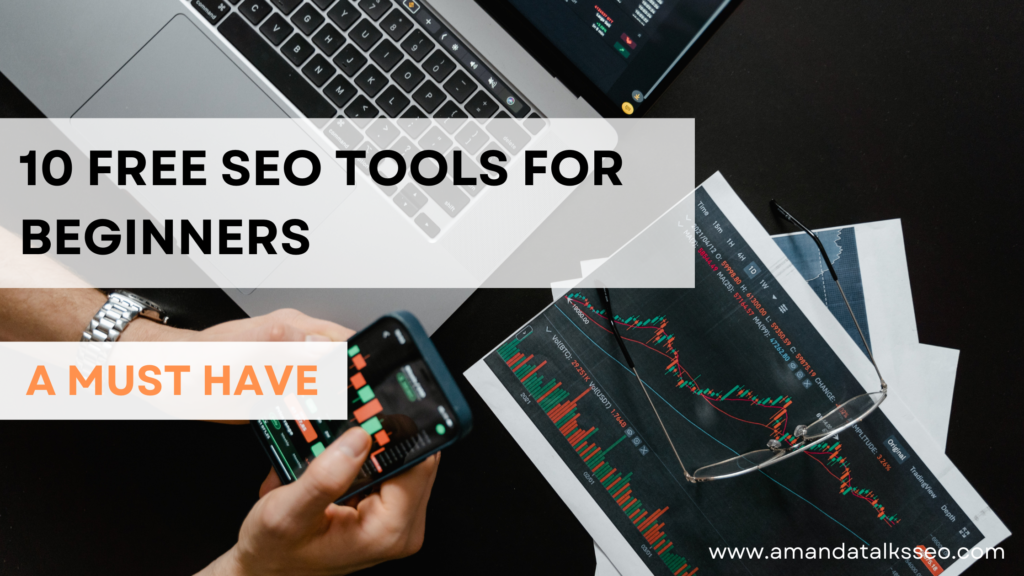
After going over a few of the articles on your web page, I seriously like your way of
writing a blog. I bookmarked it to my bookmark webpage list and will be checking
back soon. Please visit my website too and tell me what you think.
Hi David! Thank you for your compliment! One glance at your website and I’d say it looks pretty good and is straightforward.
Hi there! Do you know if they make any plugins
to safeguard against hackers? I’m kinda paranoid about losing
everything I’ve worked hard on. Any recommendations?
I’ll be making a blog post on this soon. So you should sign up to my newsletter so you’ll be notified as soon as it drops!
Thaks for our personal marvelous posting! I actuallly enjoyed redading it, yyou ccan be a greqt author.I will remember tto bookmark your
blog aand ddfinitely will cime back in the future. I wan to encourage contiue your great writing, have a nice holiday weekend!